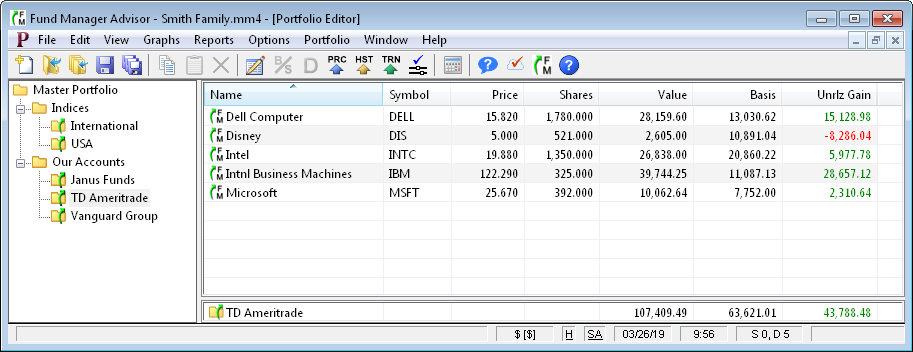
The Portfolio Editor window displays all your sub-portfolios and their investments.
Fund Manager can have many windows open at once. There are 3 different types of top level windows: Graphs, Reports, and the Portfolio Editor. There is only one Portfolio Editor window. You can use the top level Window menu command to organize, arrange, or select which window(s) to display. You can display the Portfolio Editor window by selecting the View / Portfolio Editor menu command. An example Portfolio Editor window is shown here:
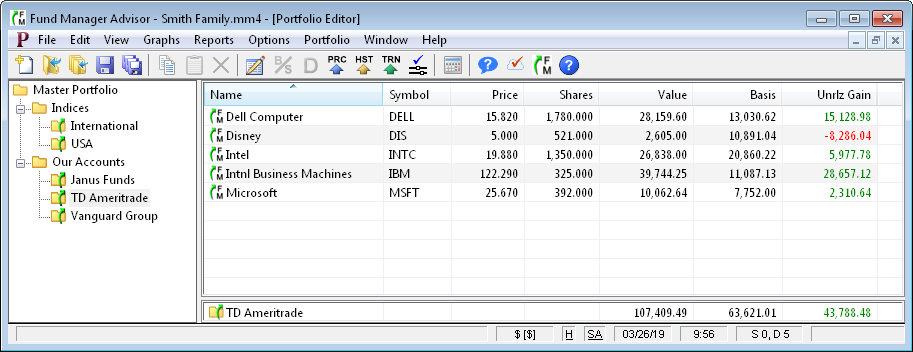
The Portfolio Editor is a "Windows Explorer"-like view of your sub-portfolios and investments. The left part of the window is a view of all your sub-portfolios. The right hand side lists all the sub-portfolios and investments in the sub-portfolio selected on the left. Use the Portfolio Editor to manage and organize your sub-portfolios and investments. Sub-portfolios can be hierarchical, and you can have any number/depth of sub-portfolios.
In the above example the selected sub-portfolio is "TD Ameritrade", and it contains the 5 investments listed on the right. If "TD Ameritrade" contained any sub-portfolios they would also be listed on the right.
Many operations can be performed by selecting what you want to operate on, and then right mouse clicking on them. You can select multiple investments/sub-portfolios from the list on the right by using the Ctrl and Shift keys.
The Portfolio Editor has 6 different icons it can display. The meaning of each icon is summarized in this picture:
![]()
More information is available on Link Sub-Portfolios.
The list view display on the right can be customized. Choose which columns to display, and their order with the Portfolio Editor Columns To Display Dialog. Choose from a wide variety of fields. You can sort the list by any displayed column. Click on a column's header to sort by that column. Click the same column again to toggle between ascending/descending order. Notice a small triangle will be shown in the column header currently controlling the sort order. In the above example, the list is being sorted by the "Name" column, thus it contains the small triangle in its column header. Resize any column by clicking/dragging on the divider between column headers. You can also re-order columns using your mouse by dragging/dropping a column header to the new desired location. Customize the colors, gridlines, font, etc in the Portfolio Editor Display Dialog.
You can copy or move sub-portfolios and investments by selecting them and dragging/dropping them to their desired destination. Initiate the dragging by selecting the item to move or copy from the right side (list view). Hold down the Ctrl key before dropping in order to copy the selection to the destination. If the Ctrl key is not held down the selected items will be moved.
You can copy sub-portfolios and investments within the currently opened portfolio file (*.mm4), or across different portfolio files by using the clipboard. Select what you want to copy and use the Edit / Copy menu command. If you want to paste this selection to a different portfolio file, open that portfolio file, and then perform the paste using the Portfolio Editor from within that portfolio.
For more examples and instructions on using the Portfolio Editor see the Using Sub-Portfolios Video Tutorial and/or Portfolio Editor Tutorial.
A second example will illustrate ideas relevant to investment advisors. Investment advisors may choose to organize their sub-portfolios similar to this:
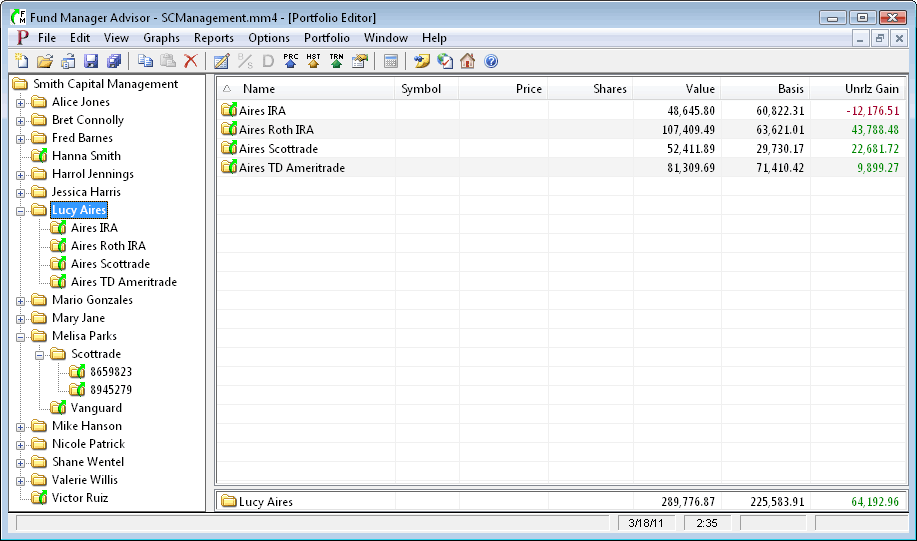
where each client has his/her own sub-portfolio, and then each account owned by that client is another sub-portfolio within the client's sub-portfolio. You can create as many levels of sub-portfolios as desired. Reports and graphs can be displayed for any level of the sub-portfolio hierarchy, so you may report at your practice level, the client level, the account level, or any other level you wish to create. The above example shows the client Lucy Aires with all of her accounts directly in her sub-portfolio. For the case of Melissa Parks there is an additional level of hierarchy, where the accounts are further divided up depending on where they are held (Scottrade and Vanguard in this example).
Portfolio Editor Columns To Display Dialog
Using Sub-Portfolios Video Tutorial
Portfolio Editor Display Dialog